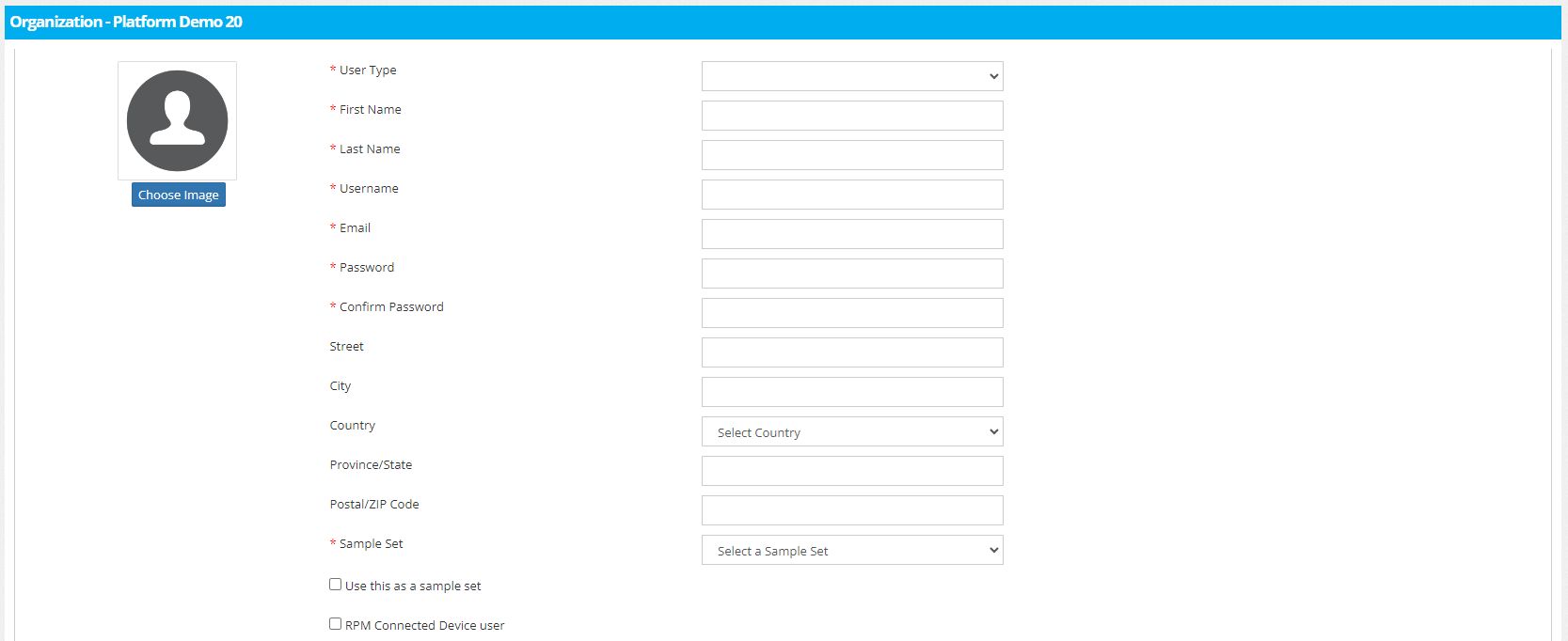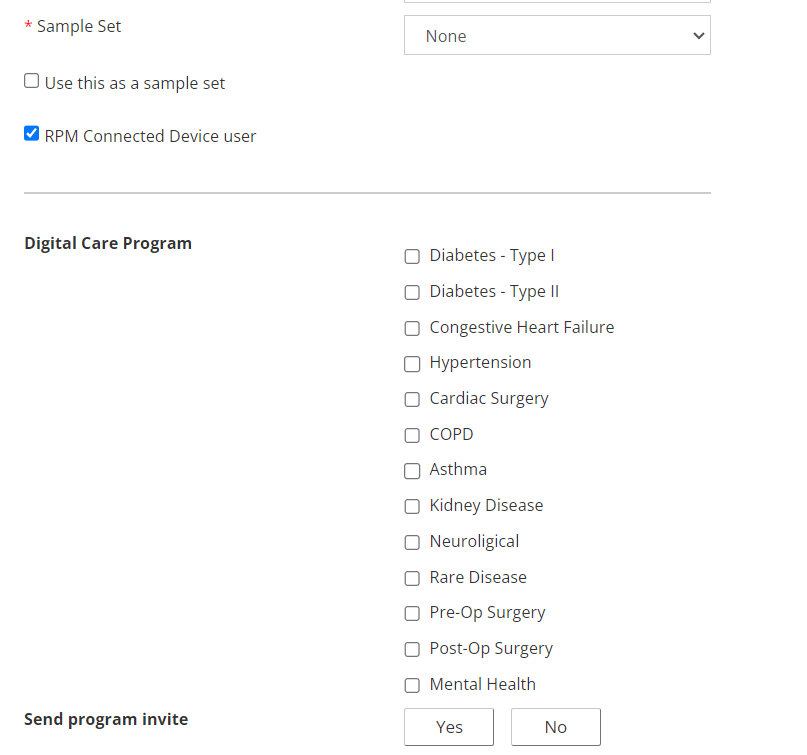Setting Up Individiual (Patient Account)
Step 1:
To begin - select the Organization button from the top-menu
Step 2:
Click ‘Add New Account’ on the right-hand side
Step 3:
From the ‘User Type’ drop-down menu, select ‘Individual’
Step 4:
Complete all the required information, denoted by *
Step 5:
When selecting ‘Sample Set’ from the drop-down menu, select the single content-set available. It should include your organizations name as part of it.
Step 6:
Ensure you select the RPM Connected Device User checkbox - note if this is not selected you will be unable to connect a device to the patient account.
Then select the relevant care programs the patient will be part of, and whether to notify them or not. This section will look different depending on the provider so do not fret if you don’t see the exact same options as listed below. The main thing to note is that their RPM Connected Device User is correctly enabled.
Step 7:
Ignore the Advanced Settings options and when finished select Create User to complete the process of adding a new user.