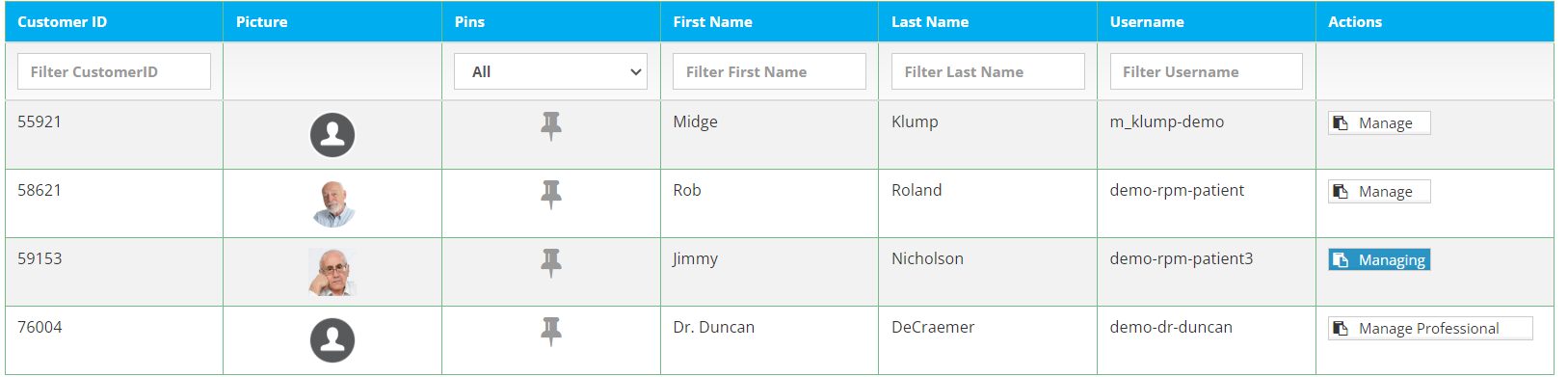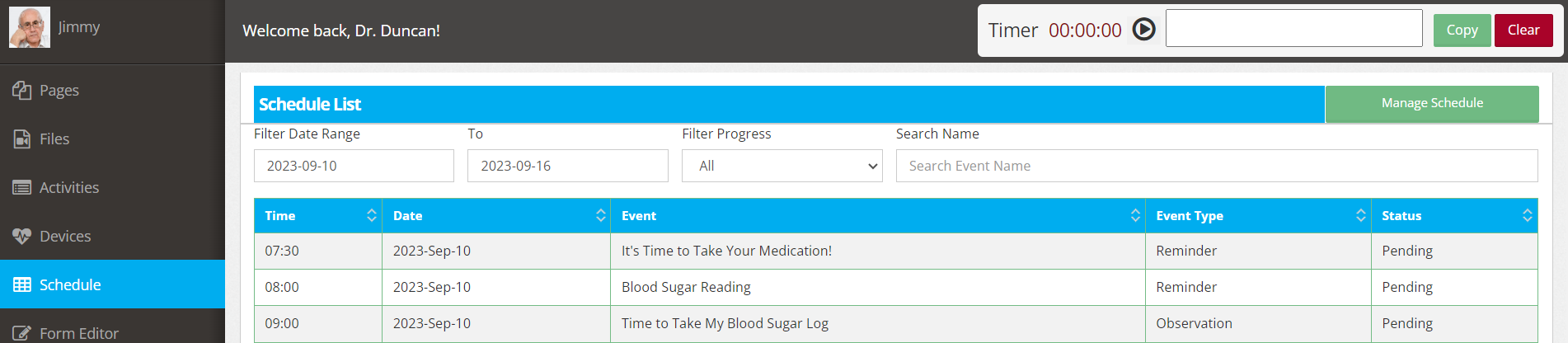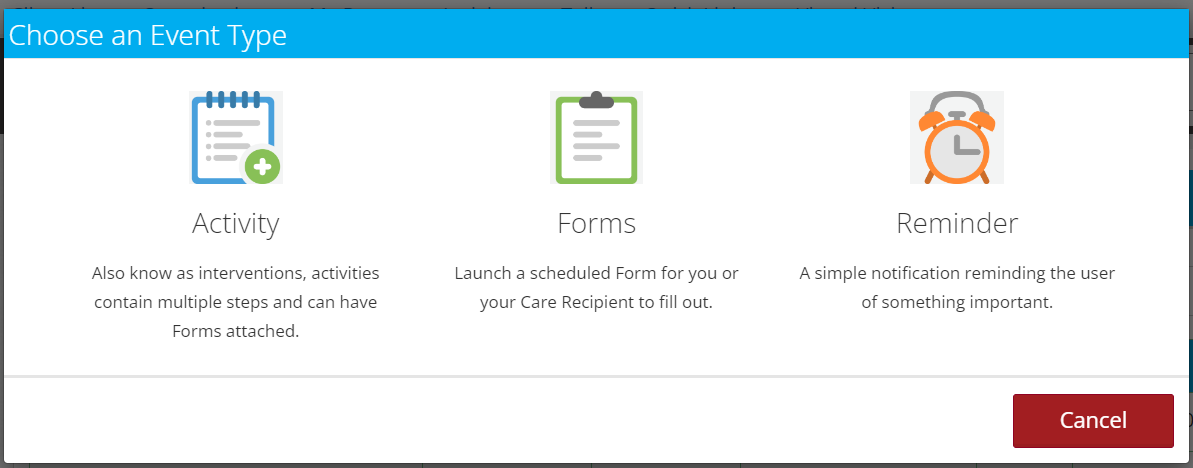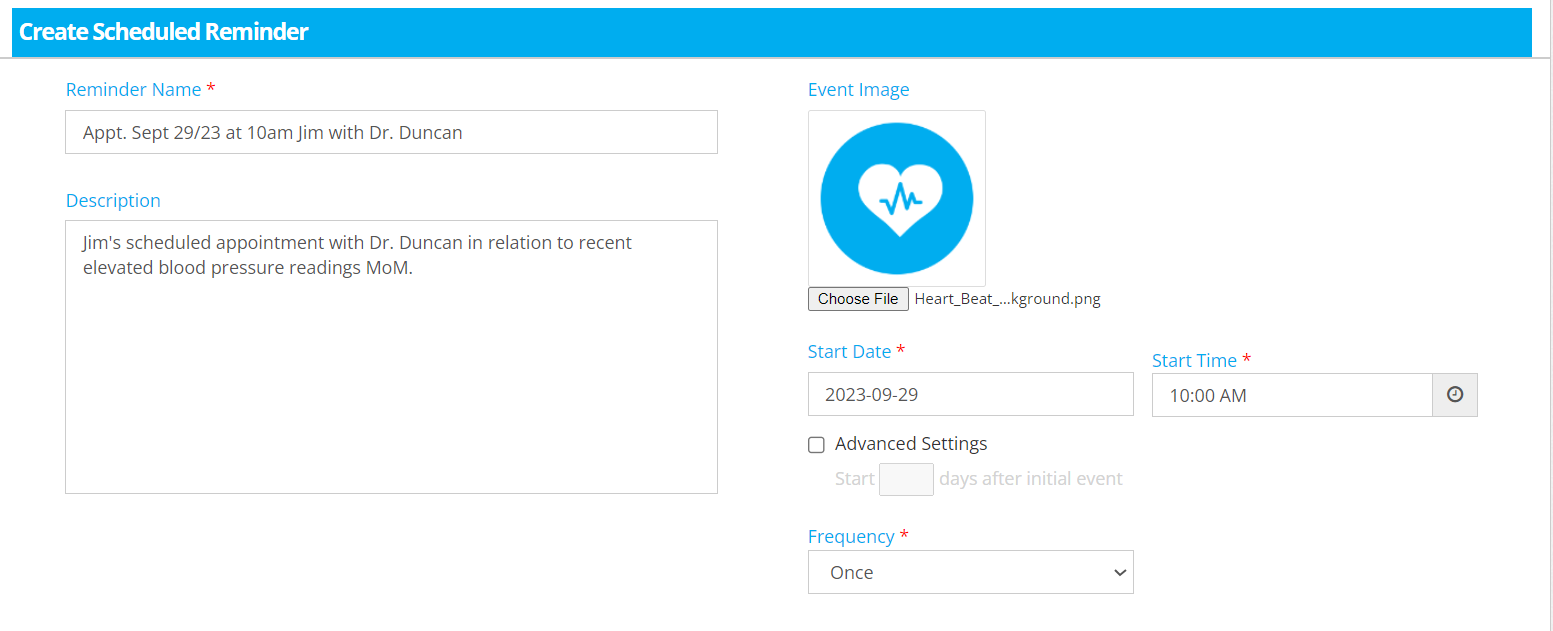Scheduled reminders
With this feature, reminding patients of key-events has been enhanced on the Mozzaz Platform. Allowing you to ensure patients are reminded of various appointments without the need for manual outreach.
Setting up Scheduled Reminders on the Mozzaz Platform
We're excited to share the initial release of the Schedule Reminders feature on the Mozzaz Platform; a powerful tool that empowers care teams to better communicate key-reminders to patients all within one-portal environment. You can find the a detailed overview of the feature below:
Begin by logging into the Mozzaz Platform at mozzazcare.com with your professional account credentials.
Navigate to the Client List from the top navigation menu
When viewing your list of patients, select the individual you are looking to create a reminder for with the ‘manage’ button. Note if it reads ‘managing’ on the patient profile you can continue to the next step as you currently have them selected. In this case we are already managing test-patient Jimmy Nicholson.
Select the Schedule option from the left menu-bar
In the top-right corner select Manage Schedule illuminated in green
After loading select “+ Schedule New Event” in the top-right corner to begin your new reminder.
A pop up with three options will appear, select the “Reminder” option on the right-hand side denoted with the clock icon
You will now see a variety of fields to complete including:
The name of your event reminder
A description of the event reminder
An optional photo should you decide to add one
The date that your event reminder is for
A start time for the event
The frequency of the event reminder, whether it is daily, weekly, monthly and on which days it should be sent
Once you are satisfied with the above information and you are no longer looking to make changes to the original event, you may choose to add additional reminders to the above event by selecting the “Reminder” toggle in the bottom-left corner
Note:
If you do not toggle additionally reminders, this will act as a single reminder notification at the time stated.
The bottom-left additional reminders toggle will only be available if the above information has been filled in, including date/name and description. If you make any edits to the original reminder/event, it will delete any associated reminders with the event.
When adding additional reminders ensure you review the following fields:
Reminder timing relative to the event start in the original setup.
Communication method ensure that email checkbox is selected and that the auto-populated patient email is correct for the communication
The messages will be sent from alerts@mozzaz.com to the selected patient
In a future update we are adding SMS message reminders - as such you will soon have the option of sending reminders as SMS, email or both.
Note that the end-date is pre-filled from the prior entry and is a non-editable field
When you are happy with your reminder, select ‘save’. You may choose to add additional reminders customized to the needs of your organization – in the example above we are setting up reminders for patient Jimmy Nicholson for an upcoming appointment.