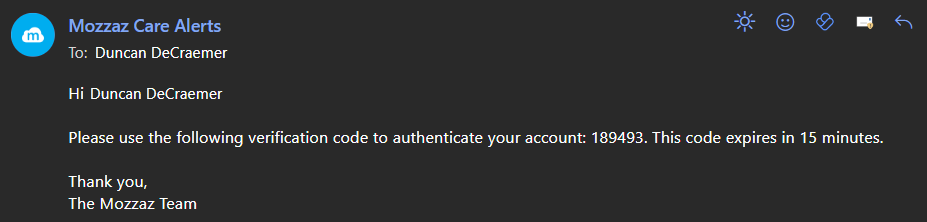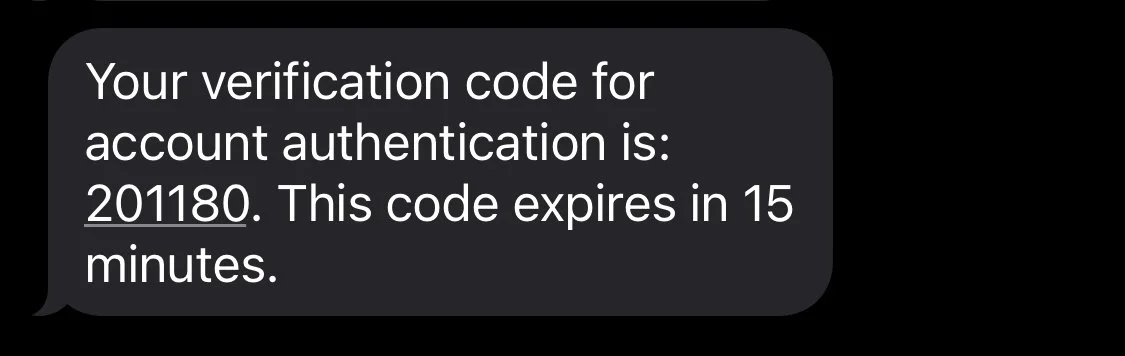Onboarding Patients in-platform
Learn how to invite patients to their digital care program from within the Mozzaz Platform.
Step 1: Getting Started
To begin, log into the Mozzaz Portal and navigate to the Organization tab on the top navigation menu.
Step 2: Inviting your Patient
Search for the patient you are looking to add to the program and when ready select the invite button under actions
Step 3: Confirming Contact Information for Patient
You will be prompted to invite the user via SMS or email - input their preferred contact method and select invite.
*Note: The patient’s email or SMS will be prefilled here if they have it available in their account
You can override the default information by replacing it in the provided fields
The invite link remains valid for 24 hours
After selecting invite from Step 2 you will be prompted to send the verification to either a provided email or SMS.
Success screen upon sending verification
Step 4: Accessing the Invite
The patient will receive either an email or SMS notification based on the prior selection.
Email Invitation
SMS Invitation
Step 5: Account Validation
After selecting the validate option above, the patient will be prompted to confirm their first name, last name and date of birth as seen below.
After validation is complete the patient will be prompted to provide their preferred communication method, and whether they consent to receive SMS messaging.
Note:
The provided information will be cross-referenced to the system data, if it doesn’t match they will not be able to validate
The only required information at this stage is last name
Validation Screen 1 - Validation with system information
Validation Screen 2 - Preferred method of communication and consent
Step 6: Two-Factor Authentication
After the patient has entered their preferred communication method they be prompted to send a two-factor authentication code at the provided contact information. They must hit send here to receive the code.
Upon hitting send they will be prompted for this code to continue with account creation
Two factor authentication confirmation window - hitting send delivers the below communication(s) to their identified method of contact.
Email authentication code
SMS authentication code
Step 7: Patient Creates Account
At this stage the patient will be prompted to create their account by setting a username and password.
Upon hitting Create the patient will be able to use this information will to access the Mozzaz Care Application where they can engage with their care programs, view their health data and more!
Create Account screen - final input before user can login and begin using their account.