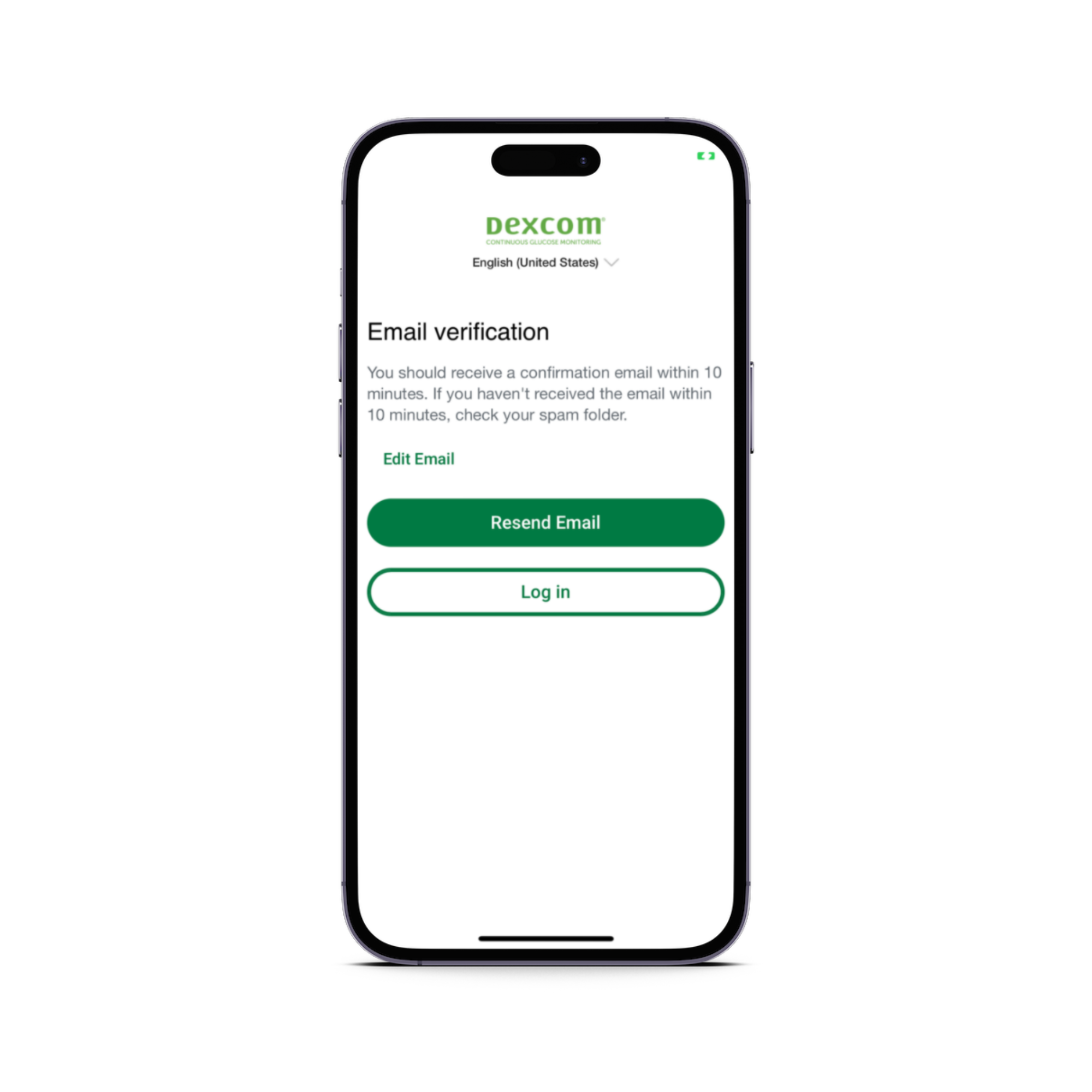Connecting Dexcom G6 CGM Devices
Follow the instructions below to connect the Dexcom G6 CGM device with the Mozzaz Platform.
Overview
What you will need to get started:
A Smart Phone or Tablet to download the application
Your Dexcom G6 Device
An email address in order to finish the creation of your account
Step 1 - Find and Install the Dexcom Clarity App
Open your device’s respective App store, search for Dexcom Clarity and download the application
Step 2 – Create an Account
Upon successful installation, locate the Clarity application on your home screen and open the app
After launching Clarity, login if you have an existing account or select “Sign Up” to make a new account
Select ‘New Dexcom Account” under “Create New Account” then hit ‘Next’ at the bottom of the page
You will now be prompted to fill in your country of residence and preferred language. **Note that once you select your country of residence this cannot be changed.
At this stage you will need to input your email address and complete the required checkbox – select next after you have completed this
At this point you will receive an email confirmation to the referenced email address
Upon opening the email – select ‘confirm email address’ where you will be brought to a new page
On this page please complete the following information including first/last name, date of birth and other required fields
You will now be prompted to create a password for your account, **be sure to note this down as it will be required to login to your Clarity account – choose next after inputting
You now have the option to provide additional information in regards to your diabetes, you can fill this in or hit next
Take a moment to review your information, then select ‘confirm’ at the bottom of the page
Congratulations – you have now created your Clarity / Dexcom account, you can use this to login to all of Dexcom’s websites, apps and services.
Step 3 – Get Unique Link from your Clinician and Sync Device to Mozzaz
To start, request your device-sync link from your clinician. When you have the link please open it
You will be brought to a Dexcom login page – please fill in the account credentials you just made above
Upon successful login you will be at a screen which asks you to provide authorization to share data – please complete the following actions:
Complete the checkbox.
Fill in your signature.
Your device has been successfully connected and data should begin to sync with the Mozzaz Platform shortly.